Have you ever pulled out your iPhone at night, ready to light your way, only to discover the flashlight won’t turn on? It can be frustrating, especially when you need it the most—like finding your keys under the car seat or walking in a dark hallway. Don’t worry, though. You’re not alone, and the problem is usually fixable without rushing to the Apple Store.
In this guide, we’ll take a deep dive into why your iPhone flashlight might not be working, explore both software and hardware causes, and walk through practical solutions step by step. Think of it as your complete troubleshooting manual—written in plain, everyday language.
Common Reasons Why the iPhone Flashlight Stops Working
Before we jump into fixes, it’s worth understanding what could be causing the issue. Sometimes, the problem is as simple as a drained battery, while other times, it could be a bug in your phone’s software.
Software Glitches
Like any computer, your iPhone can hit a snag and misbehave. Temporary glitches may cause the flashlight toggle to freeze, making it unresponsive. Restarting the phone usually clears these “hiccups.”
Low Battery or Low Power Mode
When your iPhone’s battery drops below 20%, or when Low Power Mode is enabled, the flashlight can become disabled to conserve energy. It’s like your phone saying, “Sorry, I need to save every bit of power for survival.”
Camera App Conflict
Here’s something many people don’t realize: the flashlight and the camera flash use the same LED light. If the camera app is open, your phone won’t allow the flashlight to turn on at the same time. That’s why you may see the flashlight button grayed out.
Outdated iOS or Software Bugs
Apple’s iOS updates fix a lot of things, but sometimes they introduce new issues too. After big updates like iOS 18, many users reported flashlight problems. This is often temporary and can be solved by installing the latest patch.
Hardware Problems
If you’ve dropped your iPhone recently or exposed it to water, the LED flash might have suffered damage. In such cases, no amount of software tweaking will fix it—you’ll need professional repair.
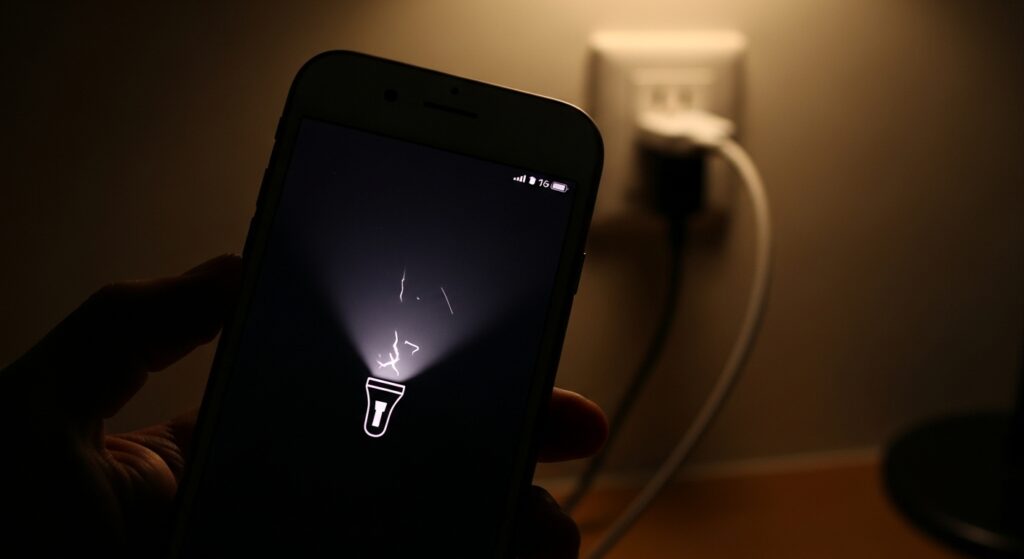
Step-by-Step Fixes for iPhone Flashlight Not Working
Now that you know what might be wrong, let’s walk through the fixes, starting with the easiest ones.
Check Your Battery Level
Your flashlight needs power to work. If your phone’s battery is below 20%, plug it in and let it charge for a bit before trying again.
Turn Off Low Power Mode
Low Power Mode is great for squeezing extra life out of your battery, but it can also disable features like the flashlight. To turn it off:
-
Go to Settings > Battery
-
Toggle off Low Power Mode
Close the Camera and Other Apps
If you’re trying to use the flashlight while the camera is open, it won’t work. Double-tap the home button (or swipe up on newer iPhones) and close the camera app completely.
Restart or Force Restart Your iPhone
A restart is the classic cure for tech problems. Press and hold the power button, then slide to power off. If that doesn’t help, try a force restart:
-
For iPhone X or later: Quickly press volume up, then volume down, then hold the side button until the Apple logo appears.
-
For older models: Hold the home button and the power button together until the logo shows.
Update iOS
Outdated software can cause bugs. Go to Settings > General > Software Update and install the latest version. This is like giving your phone a fresh coat of paint with bug fixes included.
Reset All Settings (Last Resort)
If nothing works, reset all settings. Don’t worry—your data like photos and contacts won’t be erased, but your Wi-Fi passwords, preferences, and wallpapers will reset. To do this:
-
Go to Settings > General > Transfer or Reset iPhone > Reset > Reset All Settings
Control Center & Settings Adjustments
Sometimes, the problem is not the flashlight itself but the shortcut. If the flashlight toggle has disappeared or isn’t responding, you can reset it:
-
Go to Settings > Control Center
-
Tap the minus sign to remove the flashlight
-
Add it back by tapping the plus sign
This refreshes the shortcut and often fixes stubborn issues.

Hardware & Environmental Checks
If software solutions don’t solve the problem, it’s time to consider the physical side of things.
Remove Case or Accessories
Some bulky phone cases or clip-on camera lenses may block the LED flash. Take off your case and test the flashlight again.
Check Device Temperature
iPhones have built-in safety features to protect the hardware. If your phone is too hot or too cold, the flashlight might be disabled temporarily. Let your device return to room temperature before trying again.
Test Flash in the Camera App
Open the Camera app, turn on the flash, and take a picture. If the flash doesn’t fire, the LED might be damaged. That’s when you know it’s a hardware problem rather than a software one.
When to Contact Apple Support
If you’ve tried every fix and your flashlight still doesn’t work, the problem is likely hardware-related. This could mean the LED is faulty or there’s an issue with the internal circuits. In such cases:
-
Contact Apple Support via the app or website
-
Book an appointment at the nearest Apple Store
-
If under warranty, repairs may be free
Practical Everyday Tips
-
Keep your iOS updated regularly.
-
Avoid exposing your iPhone to extreme heat or water.
-
Use genuine Apple accessories—cheap knock-off chargers sometimes cause weird issues.
-
Restart your device occasionally to clear small bugs.
FAQs
1. Why did my iPhone flashlight suddenly stop working?
It could be due to low battery, Low Power Mode, or a temporary glitch. Restarting your device often fixes sudden issues.
2. Why is my flashlight option disabled on my iPhone?
The flashlight option may be grayed out if the camera app is open or if your device is overheating. Closing apps or cooling down the phone usually helps.
3. How do I reset the flashlight on my iPhone?
You can’t reset the flashlight directly, but you can reset all settings, which often resolves conflicts affecting the flash.
4. Is my flashlight problem hardware or software related?
If software fixes don’t help and the flash doesn’t work in the Camera app either, it’s probably a hardware issue.
5. Can an iOS update fix flashlight problems?
Yes. Many flashlight issues occur after updates, and Apple often releases quick patches to resolve them.
Conclusion
Your iPhone flashlight is one of those tools you don’t realize you depend on—until it stops working. Thankfully, most of the time, it’s a minor issue that can be fixed with simple steps like restarting, updating, or adjusting settings. If it turns out to be a hardware issue, Apple Support is your best bet.
Think of your iPhone flashlight as a car’s headlights—when they go out, it’s not the end of the world, but you definitely want them back on quickly. With the tips above, you’ll know exactly what to do the next time your iPhone flashlight refuses to shine.


